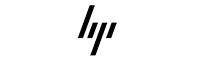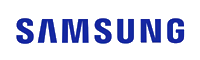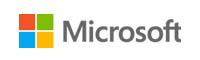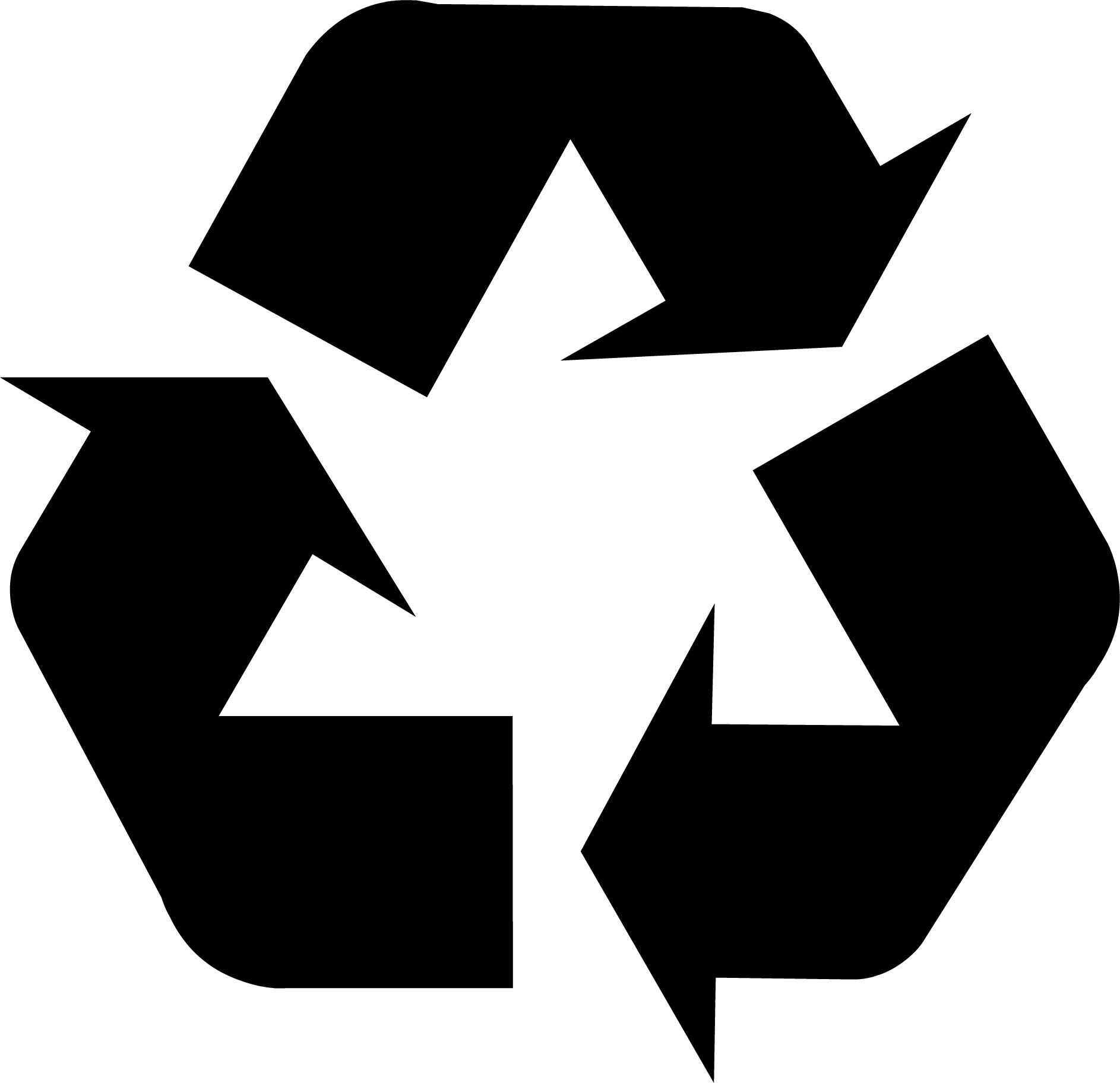
Sell Your Old Laptop
If your old laptop is still functional and has life left in it, selling it can be an excellent option. Not only can it help you recover some of the initial cost, but it also ensures the device gets a second life with someone who needs it.
Before listing your laptop for sale, ensure you take these steps:
Back-Up Your Data: Protect your important files by transferring them to an external drive or cloud storage.
Restore to Factory Settings: Resetting the device to its original settings is essential to protect your personal information. Ensure no sensitive data is left behind.
Consider using data shredding software: To make sure your data is safely removed from the laptop, consider using data shredding software.
Assess Its Value: Research similar models online to determine the fair market price for your laptop. Factors such as age, condition, and specifications like RAM, storage, and processor will influence its value.
Clean and Prepare the Laptop: A clean, well-maintained laptop creates a better impression on potential buyers. Dust it off, wipe the screen, and make it look presentable.
Choose a Selling Platform: There are several options to sell your laptop, such as:
Online Marketplaces: Platforms like eBay or Facebook Marketplace.
Taking the time to present your laptop well and choosing the right selling platform can make the process smooth and profitable.
Upgrade Your Old Laptop
If you’re not ready to part with your laptop, upgrading it can give it a new lease of life. Before deciding on this route, ensure you (or someone you trust) have the tools and skills to safely open the device. Here are some common upgrades to consider:
Upgrade the RAM:
Adding more RAM can significantly improve your laptop’s performance, especially for multitasking or running memory-intensive applications.
What to Check: Determine the maximum supported RAM, compatible specifications (e.g., DDR4, DDR3), and whether there are free slots for additional modules.
How to Upgrade: Once you purchase the correct RAM module, simply replace the old one or add it to the available slot.
Upgrade the Storage:
Storage upgrades not only add capacity but can also speed up your system if you switch from an HDD to an SSD.
What to Check: Look for details such as the number of memory slots, supported capacity, and type of storage (e.g., SATA, NVMe).
How to Decide: Determine how much space you need and whether the upgrade fits your budget and computing needs.


Replace the Battery:
Replacing the battery can improve your laptop’s portability by extending its runtime.
While this won’t boost performance, it’s invaluable if you rely on your laptop for long hours away from a power source.
Key Tip: Always buy an original battery or one from a trusted manufacturer to ensure safety and reliability.
Recycle Your Old Laptop
If your laptop has reached the end of its useful life, recycling it responsibly is an eco-friendly option. Before recycling, take these precautions to protect your personal data:
Secure Your Data: Simply restoring the machine to factory settings may not be enough. Use data shredding software to permanently erase sensitive files. Some operating systems, such as Windows 10 or 11, include built-in tools for this purpose.
Remove the Hard Drive: For extra peace of mind, consider physically removing the hard drive before recycling the laptop.
Once your data is secure, explore recycling options:
Retailer Recycling Programmes: Many retailers, such as Apple, Currys, or independent electronics shops, offer free recycling services. Check their websites for details.
Charity Programmes: Organisations like Weee Charity will collect your old laptop, ensure your data is wiped, and repurpose it for those in need.


Turn It into a Cloud-First Computer
If your laptop still works but no longer receives security updates or feels outdated, you can install Google’s ChromeOS Flex. This lightweight operating system transforms your old device into a functional, cloud-first computer.
How to Use It: ChromeOS Flex works well as a secondary computer for light browsing, streaming, or online work. You can also donate it to someone in need after ensuring it’s wiped clean using data-shredding software.
With ChromeOS Flex, you can extend the usability of your device in a simple and effective way.